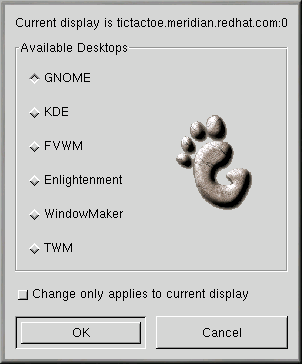Switching Environments
In addition to changing your graphical environment at the login screen, you can switch to another environment when you're already logged in. You can change environments using the Switchdesk utility (see Figure 3-10). When you restart your session, you'll find your new environment.
There are three ways to start Switchdesk. You can start the Switchdesk at a shell prompt. You can add a button to the panel that will open Switchdesk (go to Main Menu => Configure Panel => Add Button => System => Desktop Switching Tool). Or you can open Run from the main menu and type switchdesk at the prompt.
To open Switchdesk at a shell prompt:
-
Type switchdesk at a shell prompt.
-
Select your new environment and click OK.
-
Close the terminal window by typing exit.
-
Log out and log in again.
The next time you start your X session, you'll be in your newly selected environment.
Regardless of the process you use to switch desktop environments, you have to log out and back in before your desktop will change.