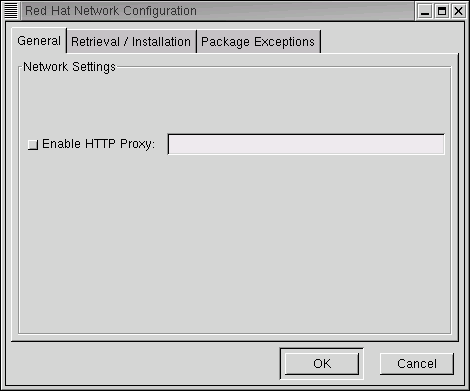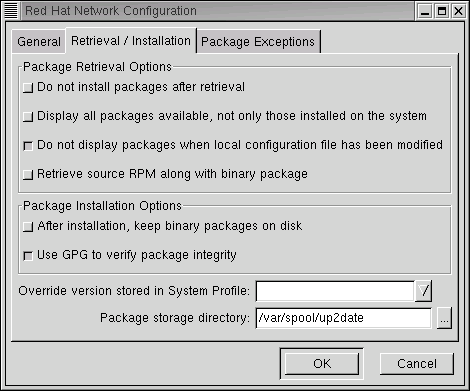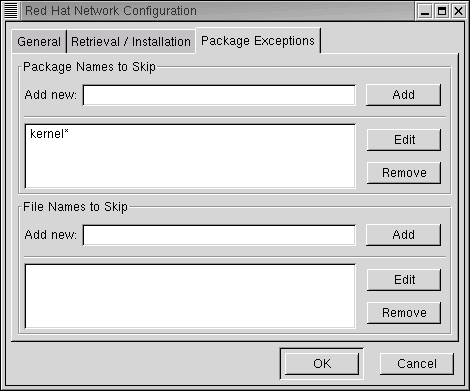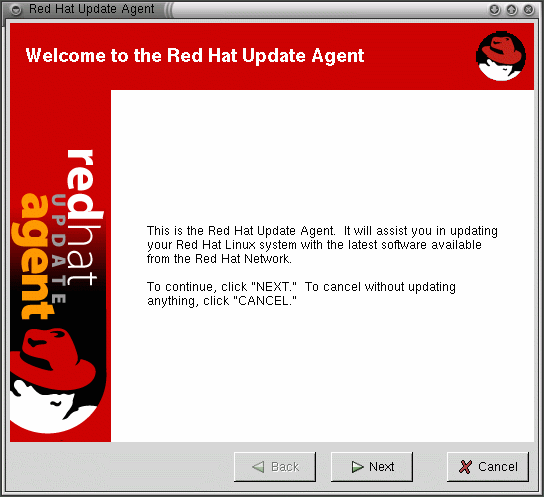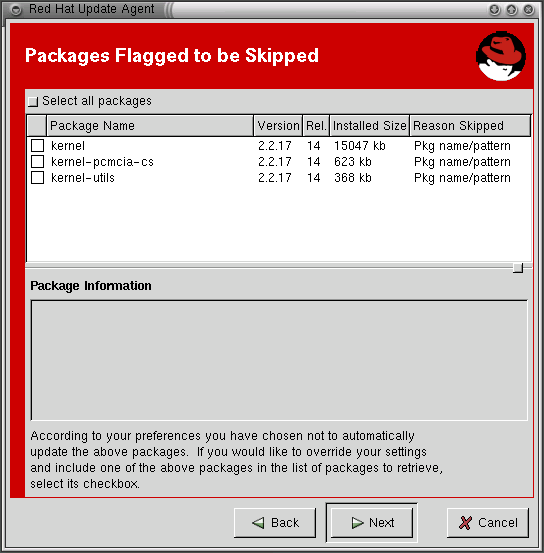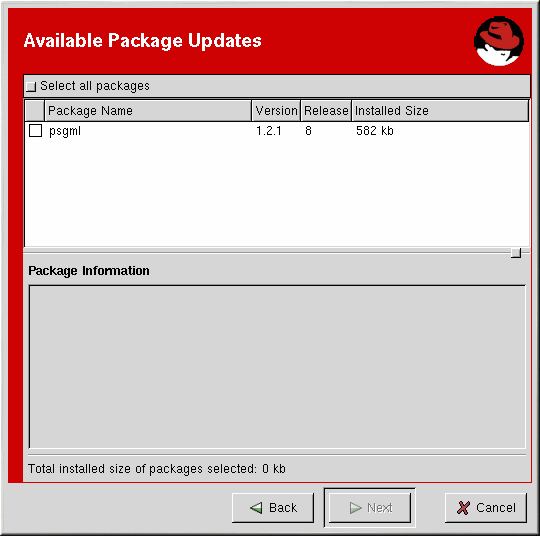Red Hat Update Agent
If you choose to use the Red Hat Update Agent, you should configure the settings first. This can be done using the Red Hat Update Agent Configuration Tool.
You must be root to run the Red Hat Update Agent Configuration Tool. If you try as a standard user, you will be prompted to enter the root password before you can continue.
Configuring Red Hat Update Agent
The Red Hat Update Agent Configuration Tool can be started using one of the following methods:
-
From the GNOME desktop, go to Main Menu => Programs => RHN Configuration (or Update Agent Configuration for older versions of Red Hat Update Agent).
-
From the KDE desktop, go to Main Menu => RHN Configuration (or Update Agent Configuration for older versions of Red Hat Update Agent).
-
At a shell prompt, type up2date-config.
The only option on the General tab (see Figure 12-2) is Enable HTTP proxy. If your computer is on a network, it probably accesses the Internet through a proxy and you will need to select this option. Contact your IT department to find out the proxy information you need to enter in the field on this tab.
On the Retrieval/Installation tab (see Figure 12-3), you set whether or not Red Hat Update Agent automatically installs updates once they are retrieved, whether you are informed of all available updates or just those pertinent to your system, and more.
On the Package Exceptions tab (see Figure 12-4), you can tell Red Hat Update Agent not to inform you of certain types of files or packages. Use the Add, Edit, and Remove buttons to manage the lists of files and packages to skip.
For more detailed information, see the Red Hat Network User Reference Guide at http:///www.redhat.com/support/manuals/RHNetwork/ref-guide/.
After configuring the settings, you can use the Red Hat Update Agent to retrieve the latest software packages from Red Hat Linux.
Starting Red Hat Update Agent
You must be root to run the Red Hat Update Agent. If you start the Red Hat Update Agent as a regular user, you will be prompted to enter the root password before you can proceed. The Red Hat Update Agent can be started using one of the following methods:
-
From the GNOME desktop, go to Main Menu => Programs => System => RHN Update Agent.
-
From the KDE desktop, go to Main Menu => System => RHN Update Agent.
-
At a shell prompt, type up2date.
Downloading and Updating with Red Hat Update Agent
After you start Red Hat Update Agent you will see a screen that displays new packages available for your system. It may take a minute for this screen to appear.
To download and install new packages:
-
Mark the packages you want to skip, if any, in the Packages Flagged to be Skipped dialog box and click on Next.
-
On the next screen, Available Package Updates, mark the packages you want and click on Next.
Red Hat Update Agent checks for dependencies and then displays a screen showing the progress of the download.
-
Click on Next and Red Hat Update Agent installs the packages if you selected this option in the Red Hat Update Agent Configuration Tool. If you did not select this option, you will have to use RPM or Gnome-RPM to install your packages. See the section called Installing Downloaded Packages or see the Official Red Hat Linux Customization Guide for information on RPM and Gnome-RPM.