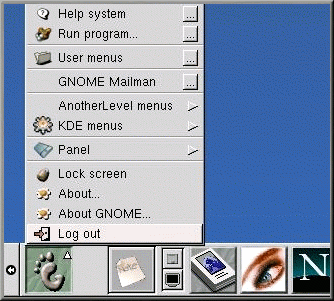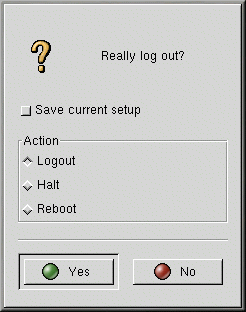Logging Out of Root
Now, you should log out of the root account and log in to your user account.
To log out from GNOME, click once on the Main Menu Button on the panel and drag your cursor to the first item, labeled Log out (as shown in Figure 1-6).
When the confirmation dialog appears (see Figure 1-7), select the Logout option and click the Yes button. If you want to save the configuration of your panel, as well as any programs which are running, check the Save current setup option, as well.
Similarly, in KDE, you can log out from the Main Menu button on the panel.
By default, the panel in KDE also contains a quick launch button to log out; it is located near the taskbar,
at the center of the panel, and looks like: ![]()
You will either return to the graphical login screen or the shell prompt, depending on how you chose to log in.
If you are returned to a non-graphical shell prompt, just type exit at the prompt:
[root@localhost /root]# exit |
|
|
Another Way to Log Out |
|---|---|
|
You can log out of the root account either by typing exit or
by using the key combination of |
Now, you can log into your user account the same way you logged in as root.